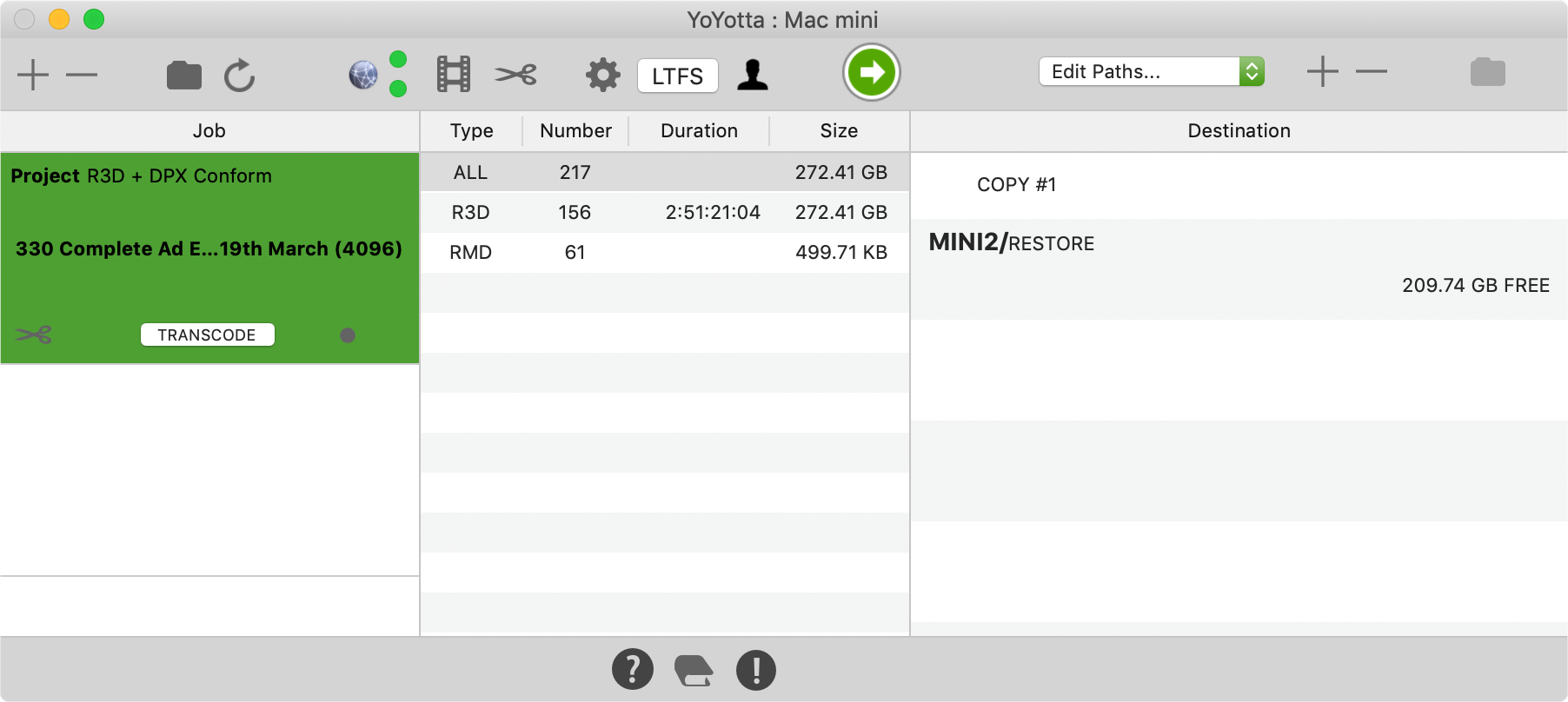Restore clips from archive using project AAF, ALE, CSV, EDL or FCPXML files
Copy or Trim selected material to match conform, ready for colour grading or VFX
Drop in conforms
Open the desired project in the Project Browser and ensure all relevant tapes and drives have been indexed into that project. SOURCE and COPY indexes will be created automatically if the material was copied using YoYotta. If required filter the items in the Media table.
In the Conform panel drop in one or more conform files. YoYotta Conform supports AAF, ALE, CSV, EDL and FCPX file types. They do not need to be pull lists or with handles as the edits will be cleaned, dissolves and effects will be removed.
You can also drag a folder of EDL files onto the YoYotta icon. This will open the Conform panel and add the EDL to the conform. If any In or Out times show as INVALID or there are no matches check the project frame rate is set correctly and refresh the conform.
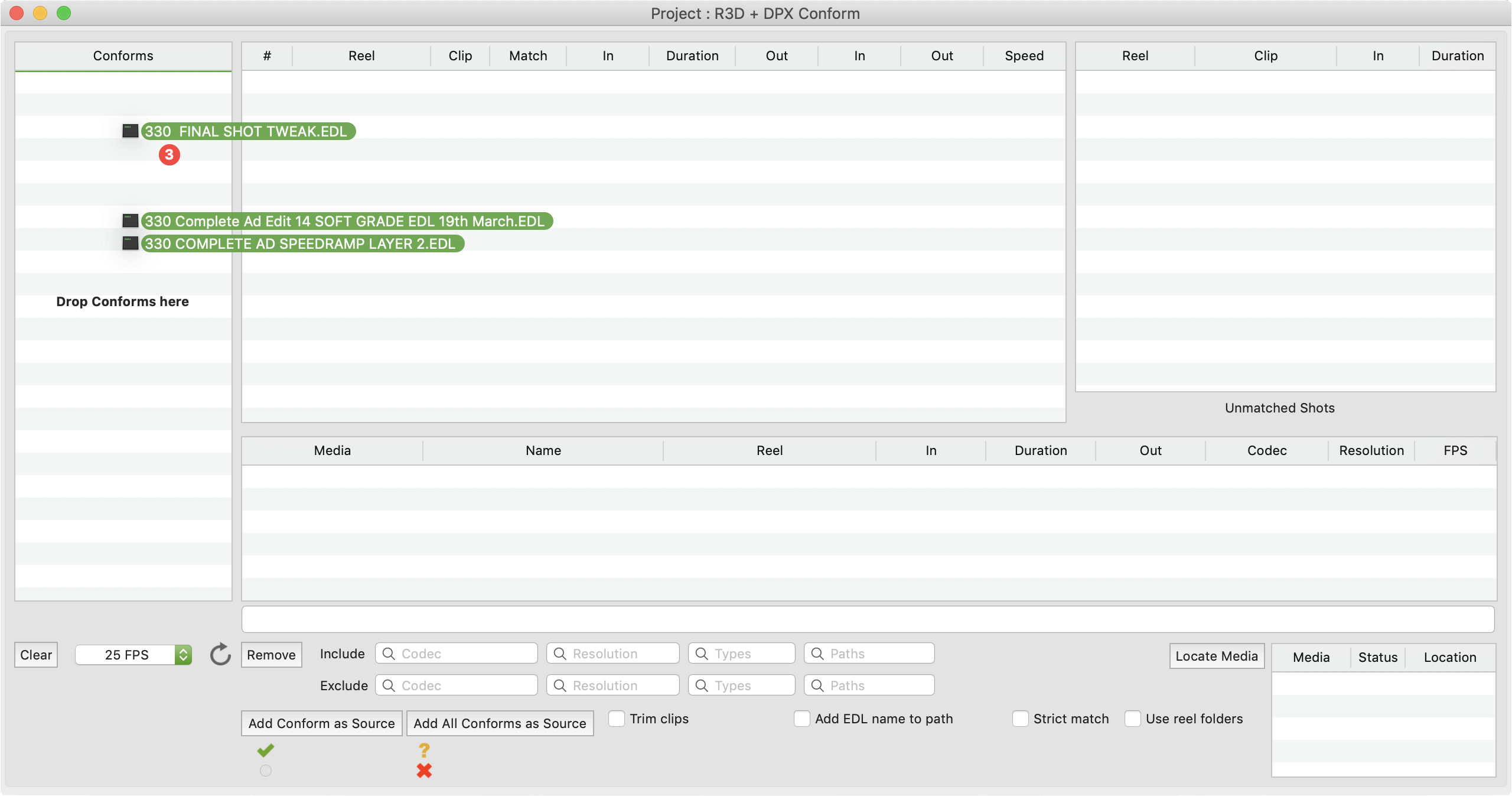
Locate media
YoYotta searches the media shown in the Project Browser for clips with matching reel and timecode. Here all 122 shots have been found, but they are offline. On the far right there is a Media table that shows which drives and tapes are needed. The shots are on a drive called RAID49 which needs to be mounted. If nothing is found make sure that all the source media has been indexed into the project.
There are various possibilities for each clip. These are shown in the Match column and also in a summary at the bottom of the Conform panel.
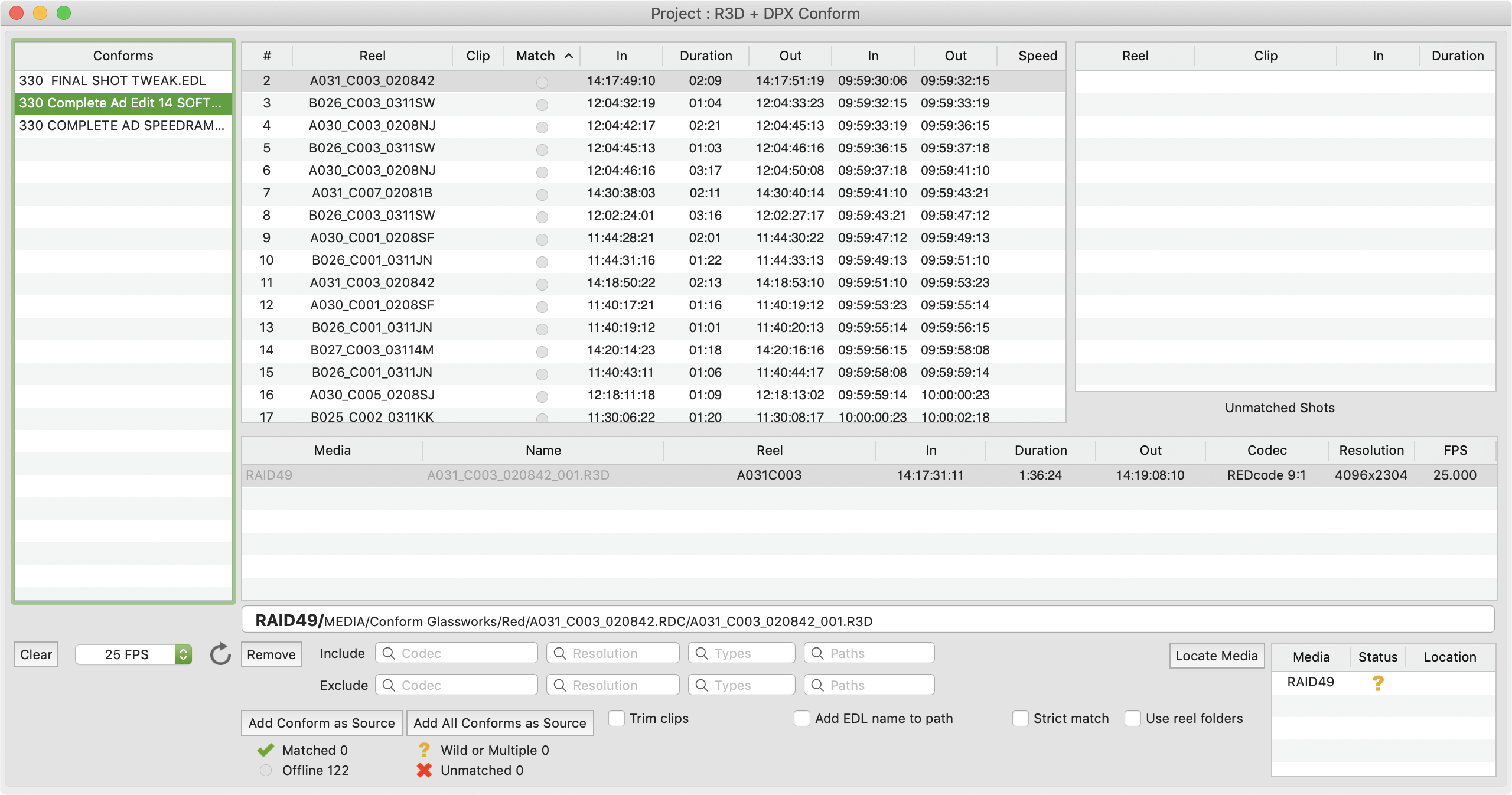
Create a job
Now the drive with the source material has been found and connected, refreshing shows 122 Matches. To copy the shots make sure that Trim clips is turned off and add the conform to YoYotta by clicking the Add Conform as Source button.
If there are multiple Conforms then they can be restored in one job by clicking the Add All Conforms as Source button.
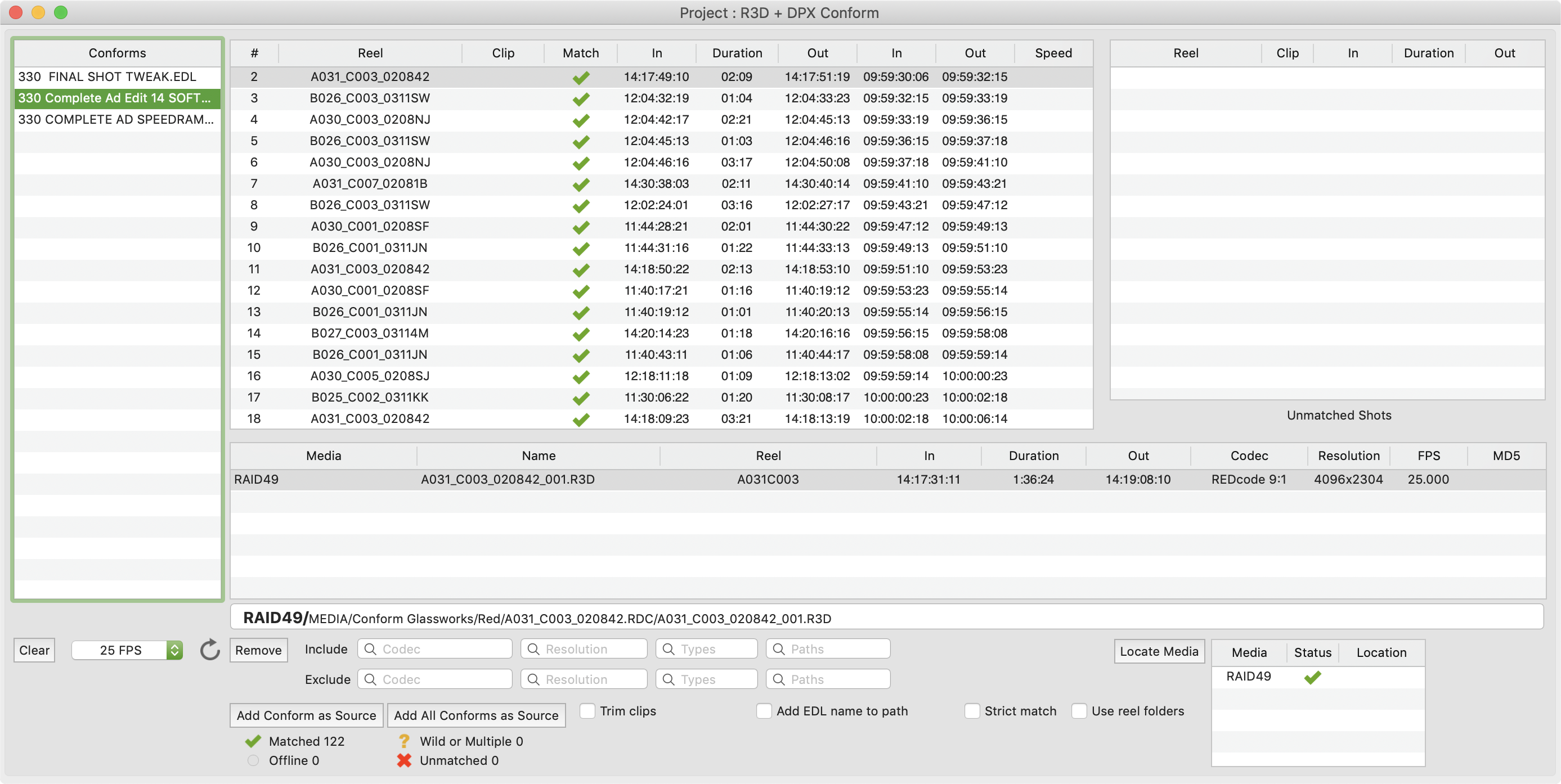
Conform as Source
YoYotta creates a virtual source that holds all the clips needed to recreate the conform. Here there are R3D and DPX clips. Choose a destination and consolidate the material into a new folder. Save the paths as a CONFORM preset and YoYotta will automatically use that for conform jobs. If multiple copies are needed then several destinations can be added.
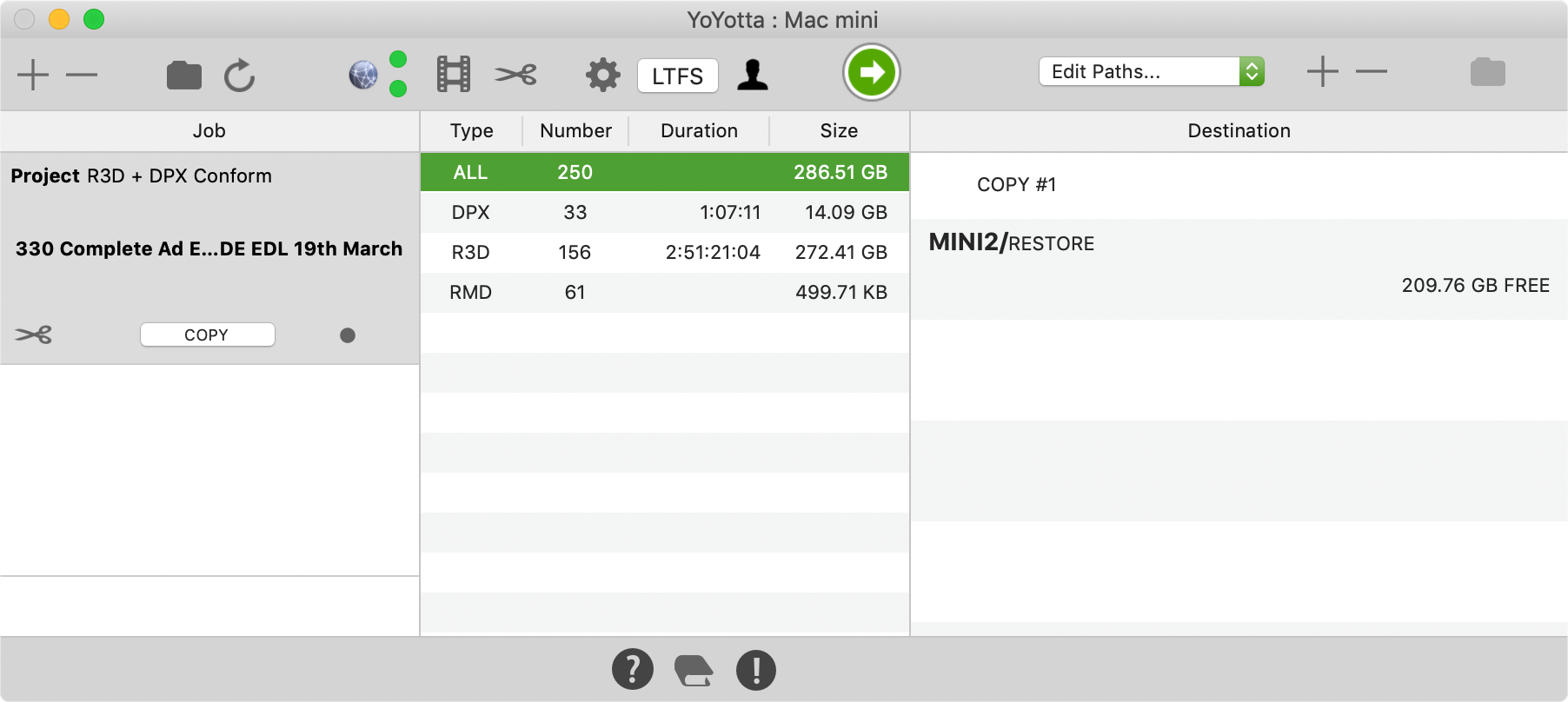
Raw Trimming
Instead of copying the entire clip, YoYotta can trim certain codecs, creating new smaller clips without transcoding. The Conform tool uses the In and Out point from the timeline to reduce the length (and size) of the clip. To do this turn on Trim clips in the Conform panel, this way you can bring raw into grading sessions without the large file size overhead.
YoYotta can also make two identical trimmed conforms, one on the RAID and one on an external drive. Again saving huge amounts of time.
YoYotta Conform will trim the following formats.
For speed when trimming certain codecs YoYotta will restore the entire clip, trim it and then discard it. If a local fast RAID or space on an SSD is available, then enter the volume name into the Scratch drive location. YoYotta will restore to this location rather than using the destination drive.
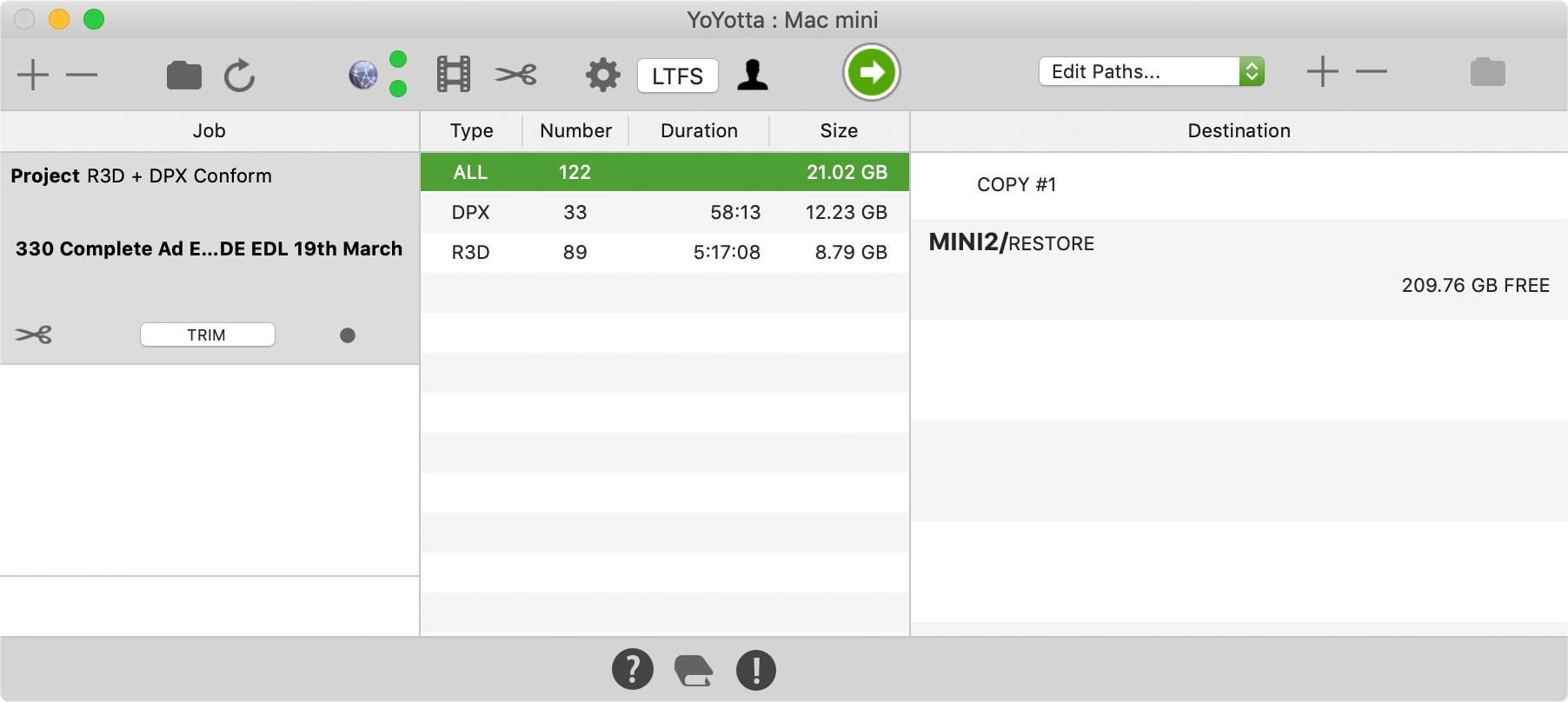
Advanced conforming
Back in the conform panel when trimming you can adjust the handles. YoYotta will extend each edit by this number of frames. So the restored clips will be longer, allowing for small changes in the edit.
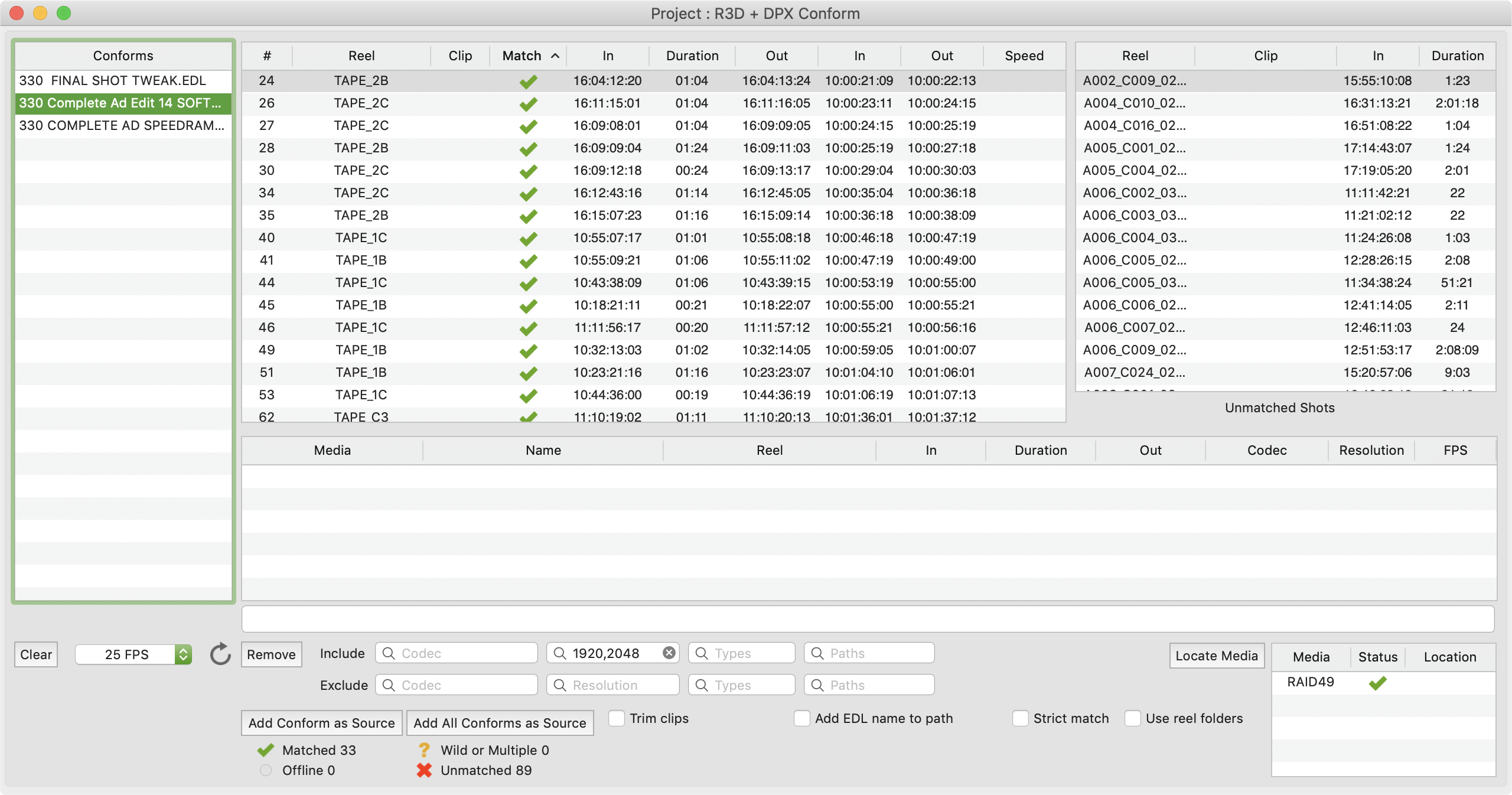
Clips filtered by resolution
This job includes all clips with a width of 1920 or 2048.

Clips filtered by resolution
Just the 4k clips (from RED R3D) will be trimmed in this job. This allows easy copying or trimming specific codecs or resolutions to different destinations.
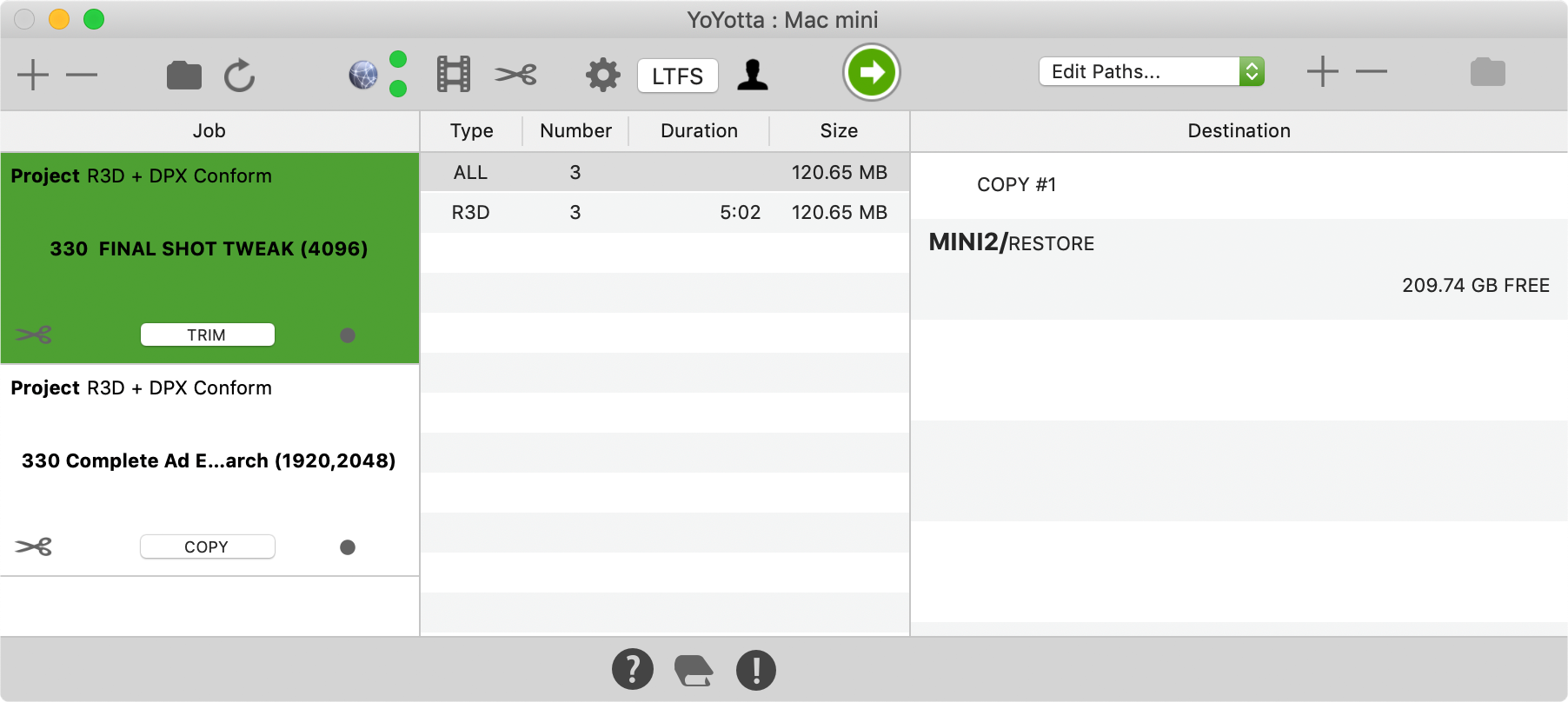
Conform and Transcode
Use the conform as a source for the YoYotta Transcode option. Easily transcode selected clips from the source material for online.